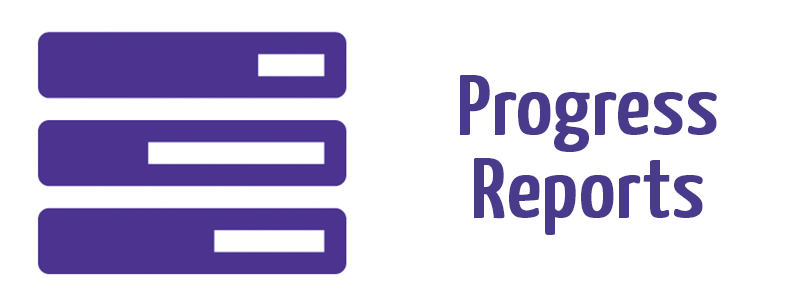
As you progress through an activity, you will generate a progress report for that activity.
You can find this progress report by clicking the "details" button found next to the launch button on your activity page.

If you are in the middle of an activity you will be able to see a progress bar at the top of your sidebar. However, if you wish to see your full report you will have to click "Leave Activity", and then click Progress as above.
At the top of the report you will see some progress bars, indicating how near to completion you are, as seen in the example below.
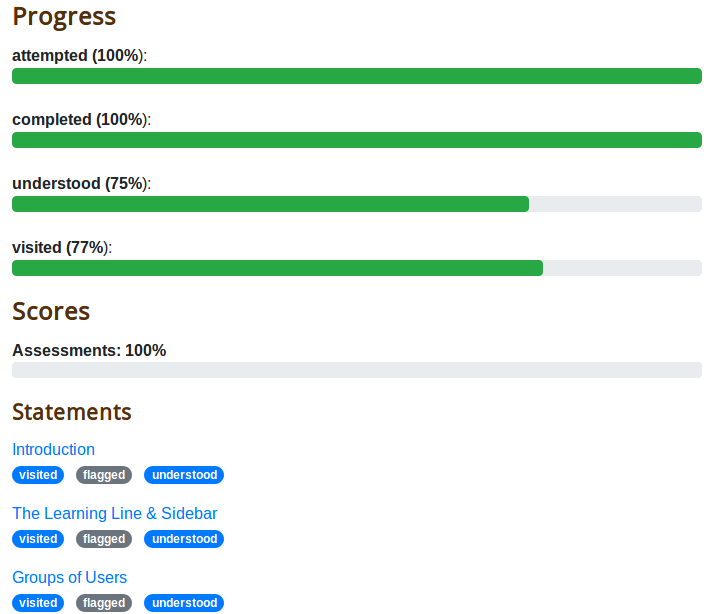
This report provides a useful at-a-glance overview of where you are, what you have marked as understood and what you have flagged for review.
You may visit any page by clicking on the page title, and provided you've authorised the activity, you'll resume the activity from there.